🔔 Notification Options
In order to maintain a good online reputation and be responsive to your patients, Get Reviews allows you to receive notifications via text or email.
Some default notification settings are applied to each user automatically, based on their role* (administrator or guest). Each user can manage their notification settings to fit their own needs and preferences.
*Note: Any user on your account who clicks into Get Reviews from your website dashboard will be loaded as an ‘Administrator’ role. Additional users with ‘Guest’ role access can be created manually. For example, you might add a guest user if you have someone who is helping you with review campaigns, but you don’t want them to have full access to your website dashboard.
How to View or Change Notification Settings
From inside your reviews dashboard, click on your initials circle in the top right corner, then click ‘notifications’.
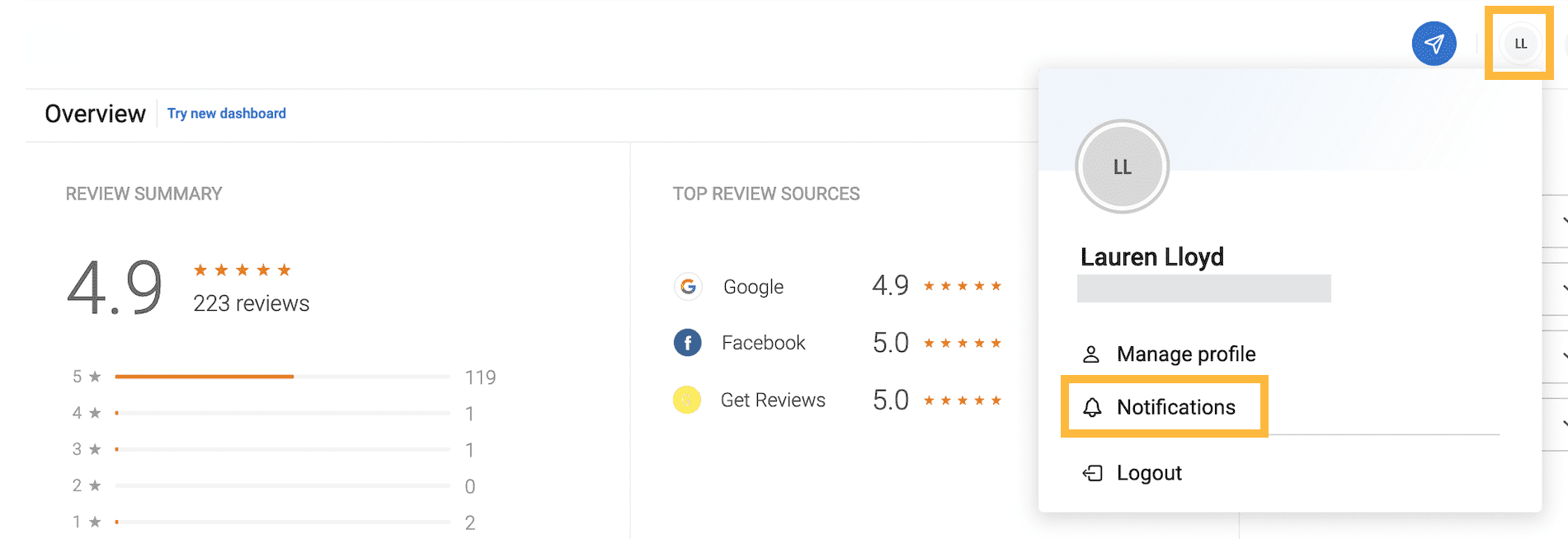
Summary of Notification Options
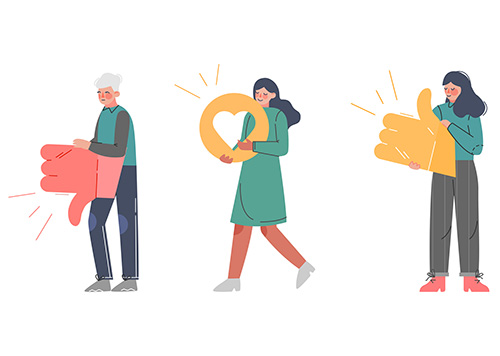 Review emails – This option allows you to choose which email notifications you want based on the star ratings, and review sites. You can also select the frequency of the email alerts – ‘Instantly’, ‘Daily’ and ‘Weekly’.
Review emails – This option allows you to choose which email notifications you want based on the star ratings, and review sites. You can also select the frequency of the email alerts – ‘Instantly’, ‘Daily’ and ‘Weekly’.
To make modifications to the frequency of alerts, go to the alert type, check the corresponding box and choose the time from the drop-down menu.
Review text – This option allows you to get instant text notifications any time someone leaves you a review.
Inbox alerts – This option allows you to set up your alert options on the incoming messages via your Get Reviews Inbox.
Survey emails – This option is not currently a part of the Get Reviews package offering, so the notifications aren’t relevant to your account.
Ticketing emails – This option is not currently a part of the Get Reviews package offering, so the notifications aren’t relevant to your account.
