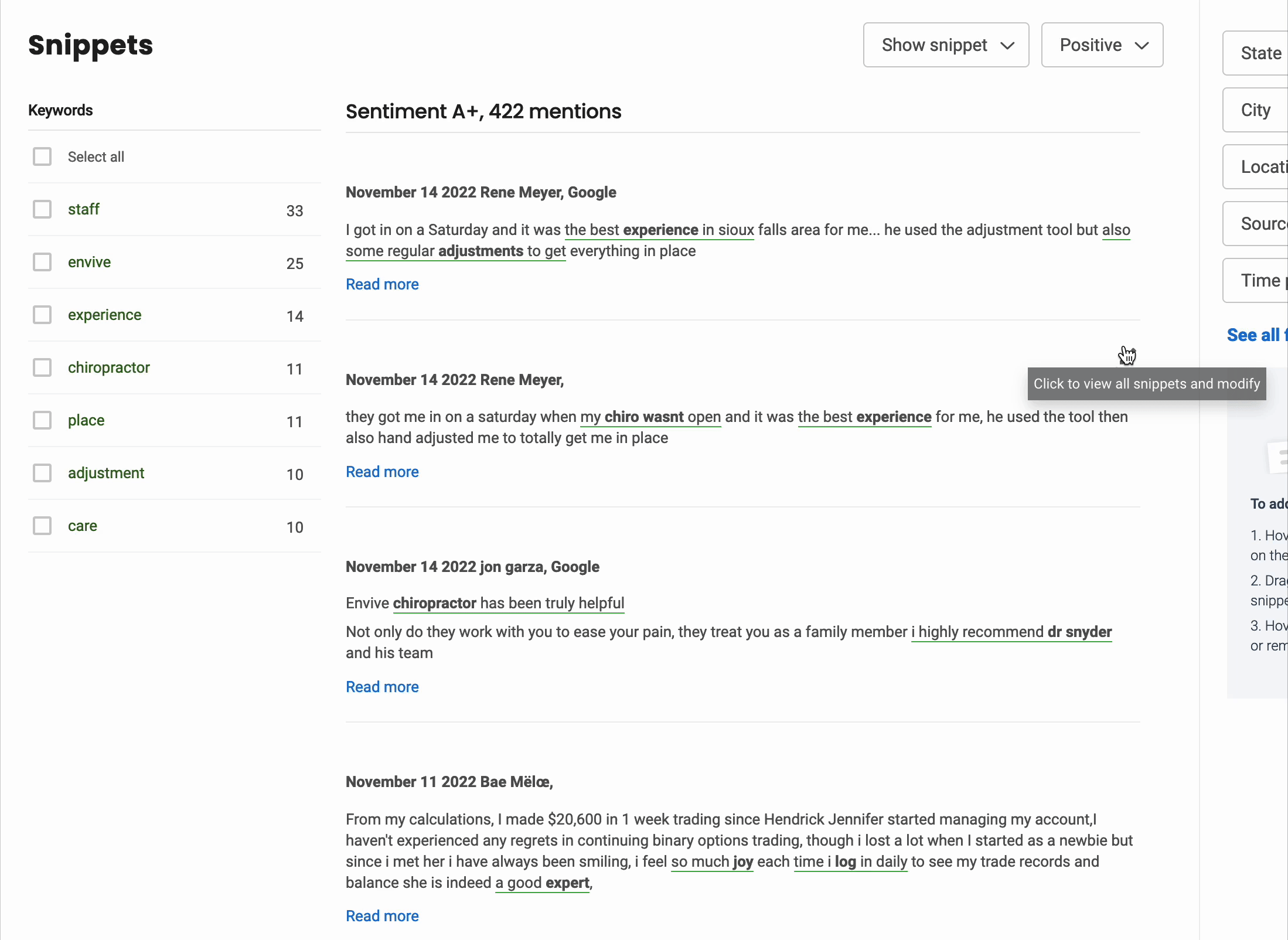💡 Navigating Your Review Insights
To view you Insights, click the ‘Insights’ (the lightbulb icon) on the left sidebar.
The first Insights page you’ll see has a list of your locations to choose between. If you don’t have multiple locations, you won’t see anything on this page. We recommend clicking the ‘Topics’ tab at the top to get a first glimpse at your Insights data.
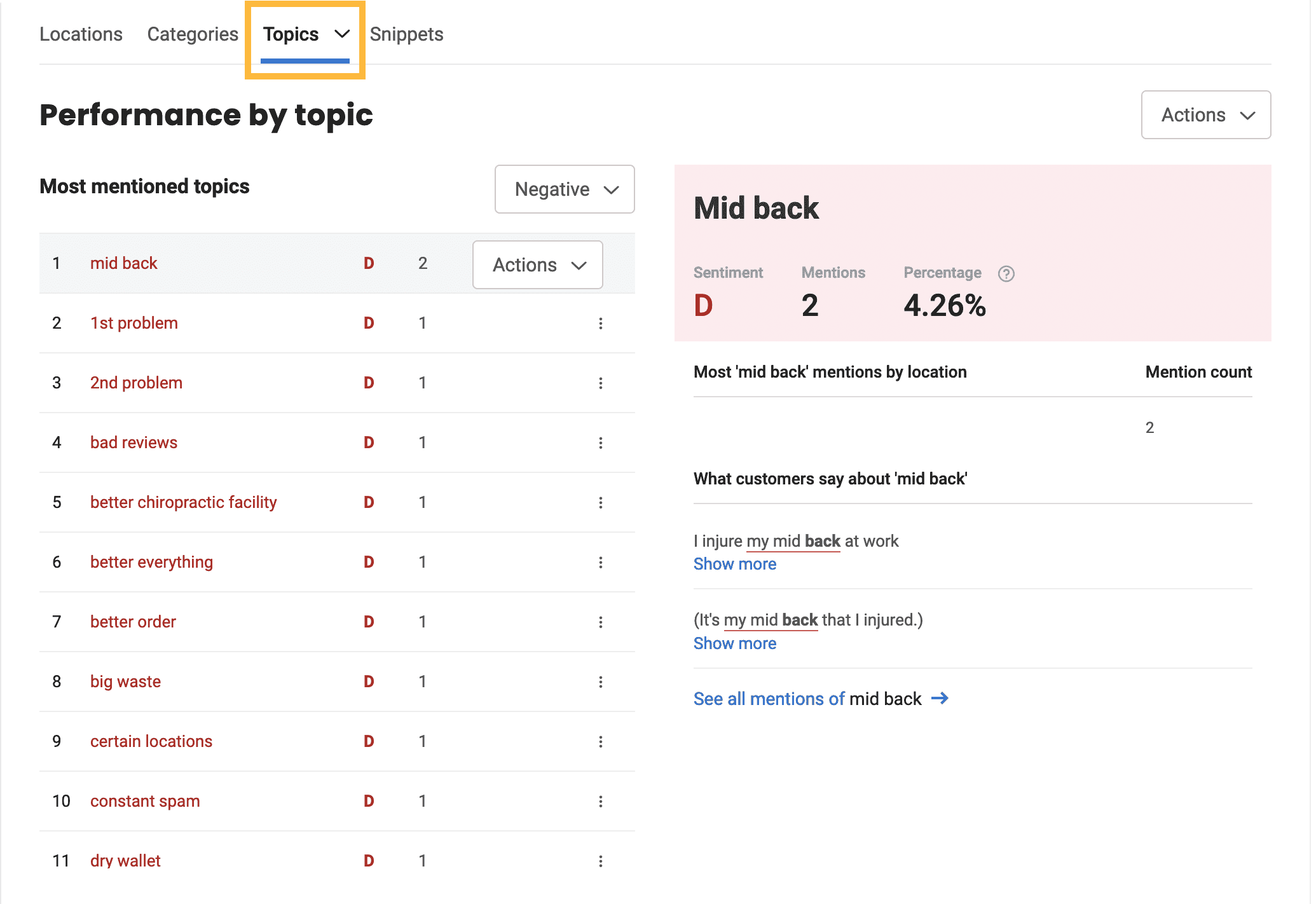
I’m seeing red!
Don’t be alarmed. Insights defaults to showing you snippets that it believes hold a negative sentiment first – but it’s not all bad. Click the dropdown just above your list of topics to switch between negative, postive, or all sentiment view.
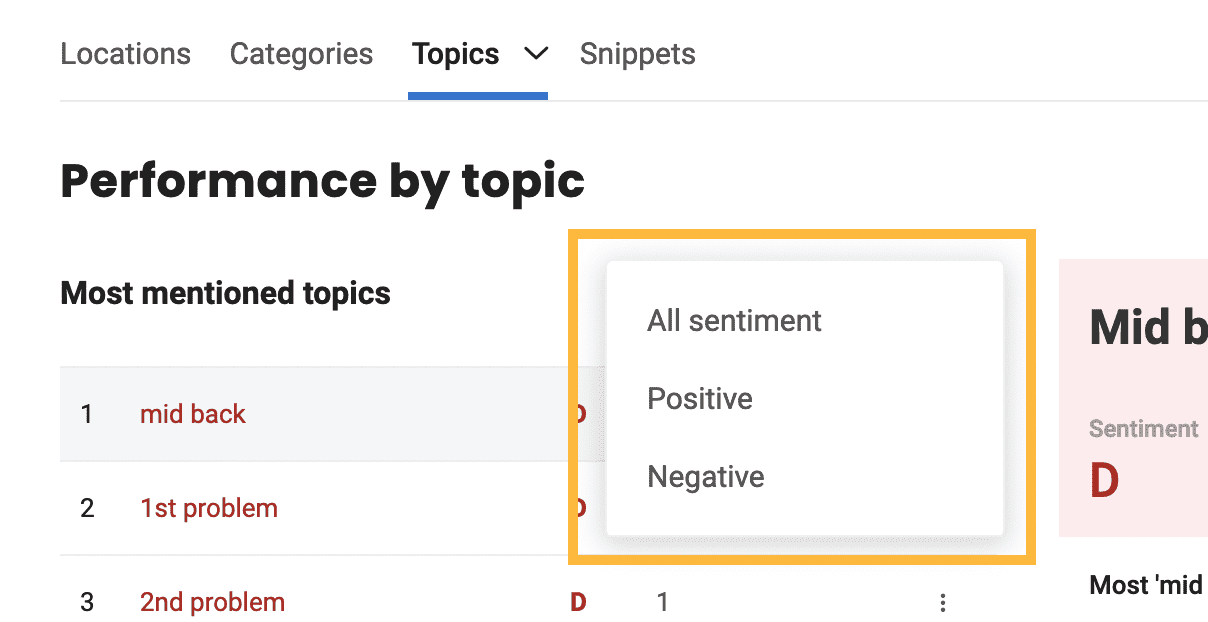
Dig deeper
Click on any topic on the list to see specific review snippets where this topic was mentioned. You can also click “show more” underneath any snippet to see it in its full context.
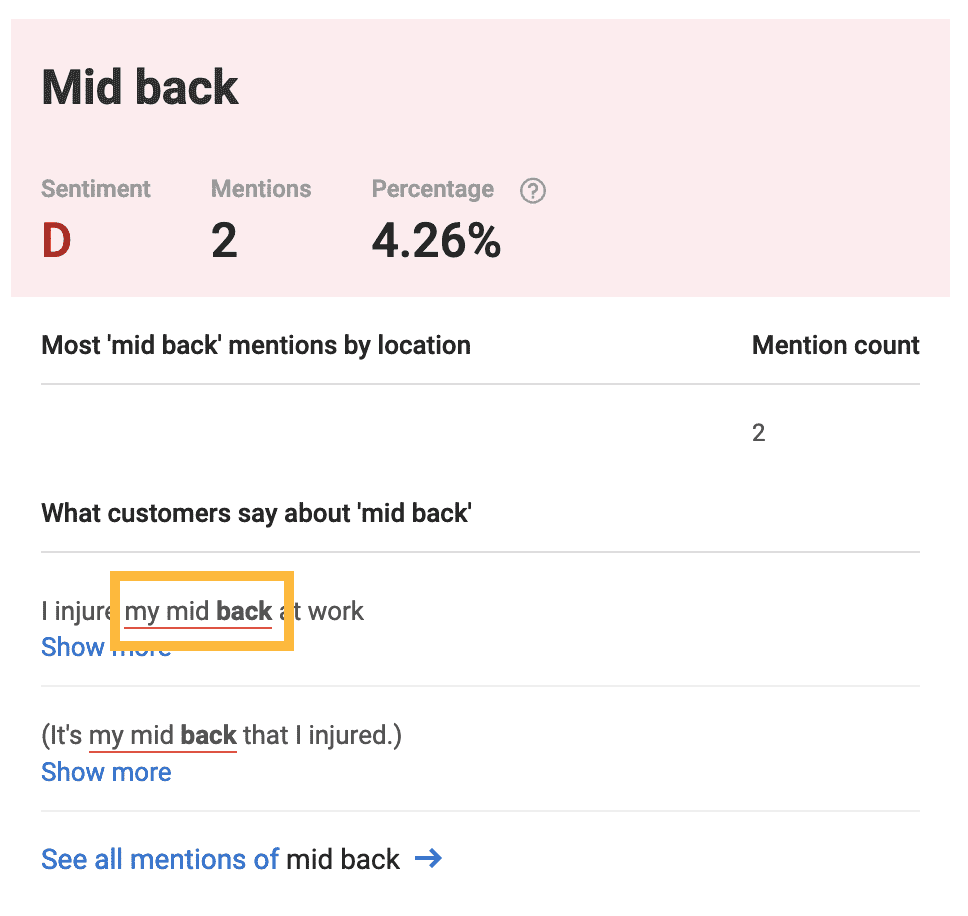
Editing sentiment
Did our AI get something wrong? Hover over any snippet and click the pencil icon in the top right corner. From here, you can switch the sentiment to positive or negative, remove the snippet completely, or select different text to add a sentiment rating. The more you help guide Insights, the better it will get in the future.