Texting and phone line options
Setting up your landline number for texts
Get Reviews offers you the option of using your landline number to send and receive texts*. This offers a level of convenience for your patients, as they won’t need to store a second number for your business and remember which number is for texting vs. which is for calling.
Most landlines can be set up as a texting number, as long as they aren’t already using a voice over internet protocol (VoIP). Here’s how to check if your number can be used, and how to set it up if so:
- In your Reviews Dashboard, click on ‘Settings’ (the gear icon). Then under the Profile section, click ‘Business Profiles’.
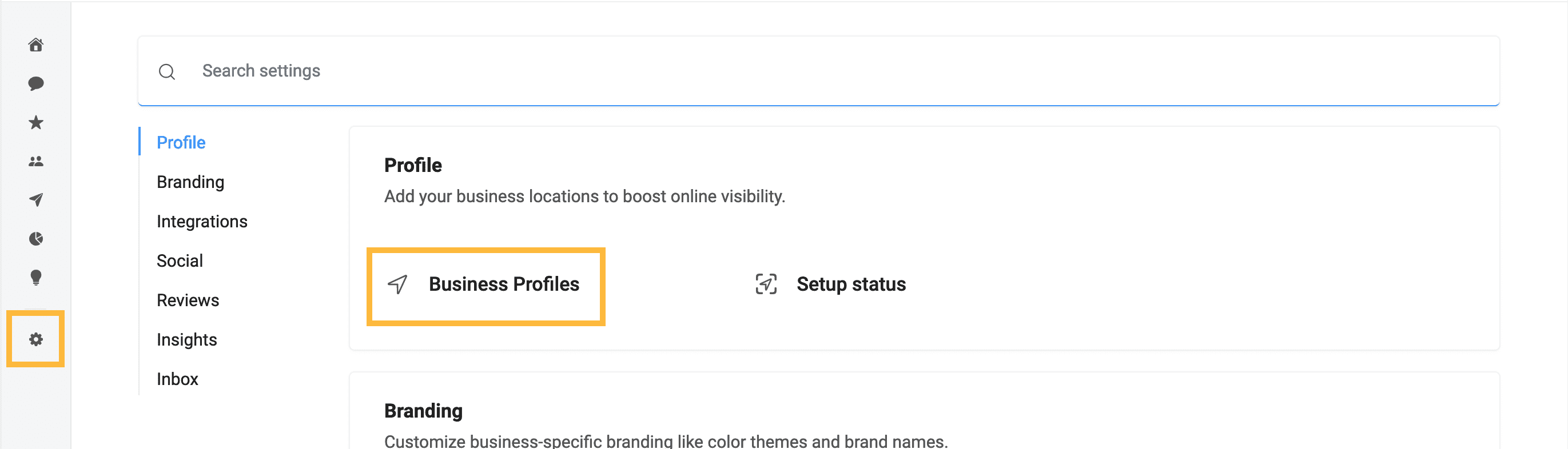
- From the list, click on the business location for which you want to set up landline texting.
- You’ll see a box at the top of the page with business information, including your current landline and texting number. (You are assigned a default local texting number when you first sign up for Get Reviews.) Next to the texting number, click the link ‘Check if you can use your landline number to text’.
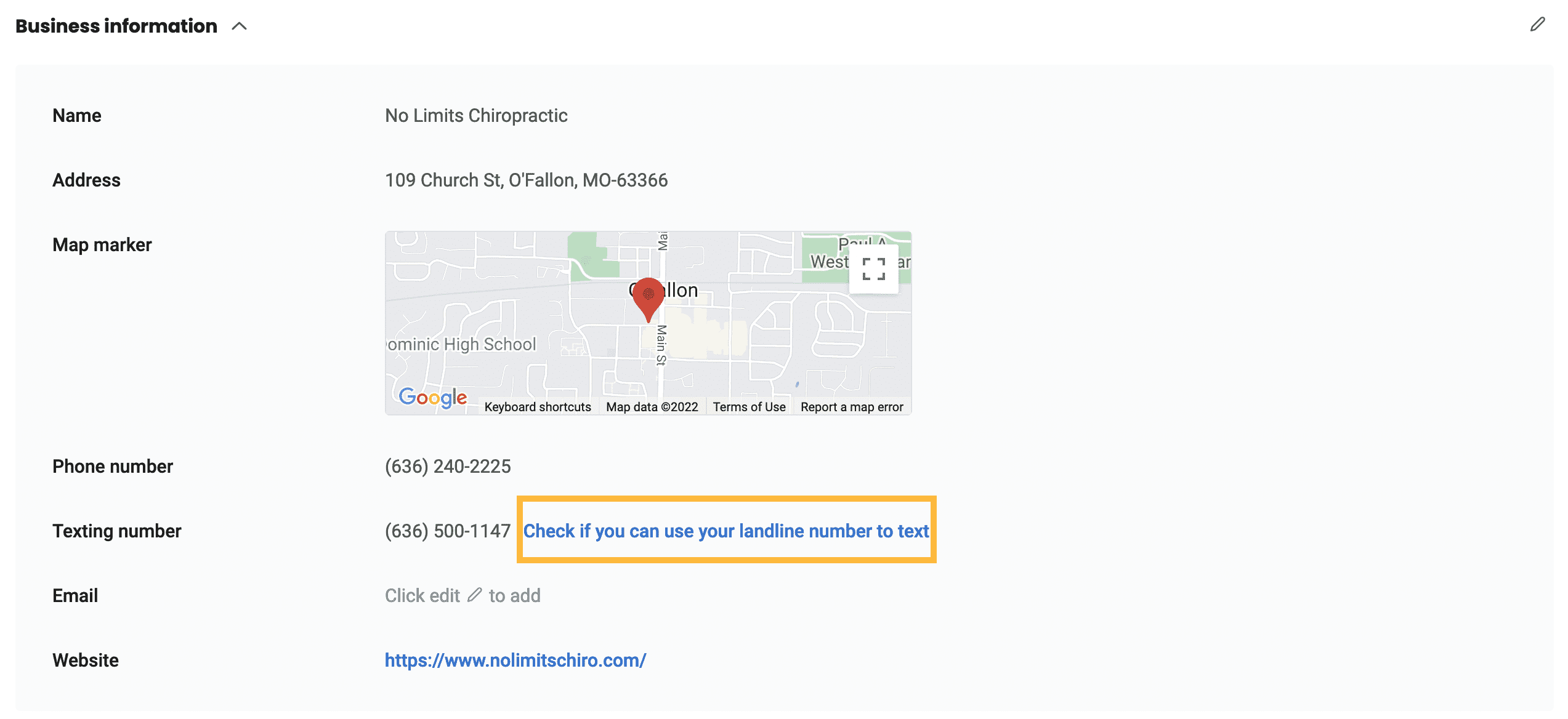
- If texting is not available for your landline number, you’ll see this error message. This normally happens if your main office number isn’t a traditional landline:

- If your landline is available for texting, you’ll be led through a series of prompts that will allow you to complete the setup.
*US: If your practice is located in the US, you will not be able to see a texting number option on the dashboard. We will send you a 10DLC email asking for company information so we can assign a US texting number to your account.
* Australia & New Zealand: If your practice is located in Australia or New Zealand, you will not be able to see a texting number option on the dashboard. There is a different process and documentation required, due to local phone regulations, for us to assign an Australian number to the account. We will reach out with next steps to complete this process.
* UK: If you are located in the UK, you will need to provide your CRN (Company Registration Number) due to local phone regulations, for us to assign a UK number to the account. You can find your CRN here on the GOV.UK website. We will reach out with the next steps to complete this process.
*For the texting number to be the same as the practice phone, the practice phone number would have to be a supported landline or VoIP phone number. Business texting cannot be done through mobile numbers, toll-free numbers, or any extension lines. An alternative texting number can be chosen through the Get Review platform.
‘Receptionist’ from Get Reviews
The Receptionist feature from Get Reviews allows you to have more visibility and control over missed calls.
With Receptionist, you can set up customized automatic texts to be sent to anyone from whom you’ve missed a call. Everything will be organized directly in your Inbox, including any text responses from the caller, so you can follow up with them easily and efficiently.
Note: Receptionist features only work if you use the default number provided to you within your Get Reviews account. If you switch to using your landline as your texting (Get Reviews) number, then Receptionist will be overridden by your existing phone line and answering system.
Setting Up Receptionist Features- In your Reviews Dashboard, click on ‘Settings’ (the gear icon). Then under the Inbox section, click ‘Receptionist’.
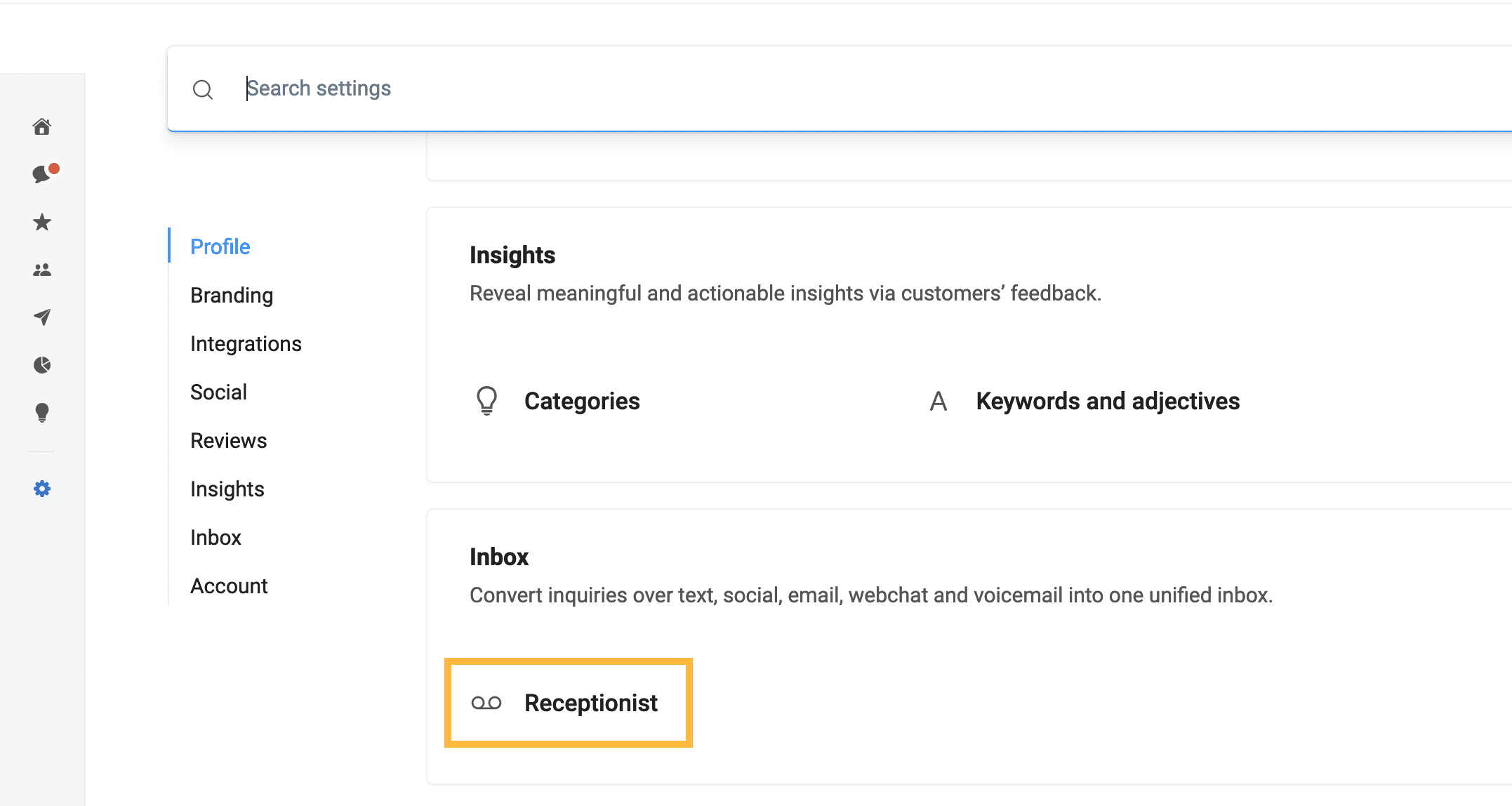
- You’ll be taken to a setup page where you can customize your voicemail greeting and followup text options.
- Customize your voicemail greeting: If someone calls you when no one is available to answer the phone, they will be greeted by this message and asked to leave a message. Any message they leave will be stored in your Get Reviews Inbox.
- Follow up text options: You can opt to send the caller a text after they hang up. The text message can vary depending on whether or not they left a voicemail. Any replies to this text will be stored in your Get Reviews Inbox.
- Don’t forget to save by clicking the blue ‘Save’ button in the top right corner.
*Landline texting is not available in Australia or New Zealand. A new number can be assigned for texting.
