Custom Forms
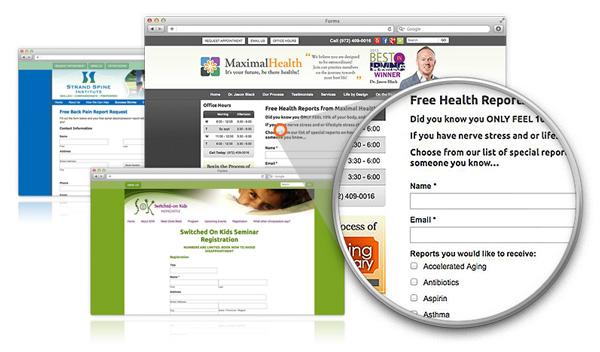
Add custom forms and surveys to your Perfect Patients website to make it easy for your website visitors and patients to contact you. Here are just a few examples of the types of forms we can add to your website:
- Custom Contact Form
- Survey Landing Pages
- Employee Application Form
- Event Interest Forms
Holding a practice event? Add a form to your site so your patients can RSVP.
Hiring a new chiropractic assistant? We can add an online application to your site.
Want to offer a new patient special? New patients can fill out a form to claim their offer.
Scroll down to our FAQ Section to find the answers to the most common questions we receive about Custom Forms.
Click on “Order Form” to request a custom form for your practice website today!
Order Form![]()
Custom Form FAQ’s
Form Functionality
Can the form be a pop-up?Your custom form can be a pop-up on your site but there are a few minor restrictions. Let our team know exactly what you want and we’ll let you know if it’s possible.
Yes, this is called “form logic” and there is a lot that we can do with it. For instance, if a user chooses that they prefer to be contacted by phone, then we can show fields where the phone number is required and the email address is optional.
Form logic can range from very simple to very complex, so if you need to talk it out to figure out what’s best, just ask your Digital Marketing Specialist or Client Support Specialist.
Will users be automatically added as subscribers when they submit this form?
No, our current custom form platform isn’t integrated with your dashboard to create subscribers from a custom form submission. You’ll need to take the submitted information and add the subscriber manually.
Yes, this is possible. We’ll set up a secure login for you to access the uploaded document(s).
Yes, we can set this up for you. You’ll need to set up a Paypal account and then provide us with the email address associated with the account.
Notifications and Success Messages
What are the options for the notification emails?Notification emails can be sent to one or many recipients. We can also use conditional logic for the notification emails, so different emails can be sent to specific recipients based on the user’s response.
For example, if there are several location options, we could send the notification email only to the location the user has selected.
We have two options for letting the user know their form was successfully submitted:
- Thank You Page: This option will link the user to a new page.
- Success Message: This will display a short message (which you can specify) on the same page they’re on.
HIPAA Compliance
Can you build my medical history forms for me?No, medical history forms are not currently part of our offering.
Any form that contains personal health information must be HIPAA compliant. This includes forms that have an open field of any type where users could potentially type personal health information.
When a form is HIPAA compliant, you’ll need to log into our form builder to access the submissions. You’ll receive an email notification letting you know a new submission has been received, but it won’t include any details from the submission.
For forms that don’t require HIPAA compliance, you’ll receive an email that includes all the submission details and you won’t be required to log in.
If you don’t want the added step of logging in to view your form submissions, you can opt out of HIPAA compliance (not recommended). We must have your request in writing so we can document it in your client records.
If you choose this, we’ll add a comment to the form saying “Your responses will be sent via email. Please do not include any personal health information.” It will be up to the user whether they choose to follow those directions or not.
Accessing Secure Form Submissions
Setting Up Your User AccountA user account is only required for custom forms that collect personal health information (PHI). Forms that do not collect PHI will be sent directly to your email and won’t have a user account.
- At the time your custom form is built, you will receive an account setup email from Vortala with the subject line “Welcome to vortala.com”.
- Click the URL in the email to go to the login screen. Copy the username and password as provided, then login.
- Update your password if desired. (See directions below).
- Log in to your account at https://forms.vortala.com.
- Click on the user profile in the upper right corner and then on “My account”.
- Click on your account name in the bottom right corner and then on “Change Password”.
- Fill out old and new password fields, then click “Change Account Password”.
For security reasons, you will be required to update your password every 90 days. You will know it’s time to update your password when you try to log in and are prompted to change it.
- When logging into your custom form account, you will receive a message saying “Change Password”.
- Fill in the email address you use to log in and click “Change”.
- Check your email for a password reset link. Click the link in the email.
- You will be taken to a password reset page. Enter your new password twice, then click “Change”.
- Log in to your account at https://forms.vortala.com to see a list of all your forms.
- Hover over the form you wish to view, and on the right side of the page click “Submissions”.
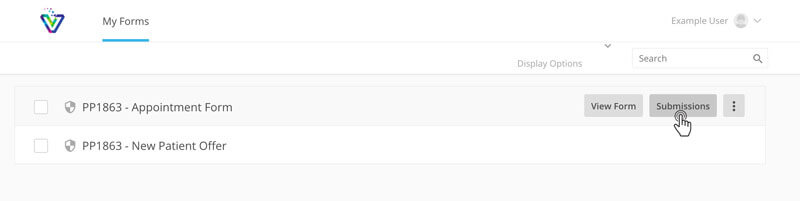
- You will see an overview of all submissions for this form.
- To view all the details of a single submission, click anywhere within that row.
- If you see a message stating “There are no forms to display”, contact our team and we will fix it for you right away.
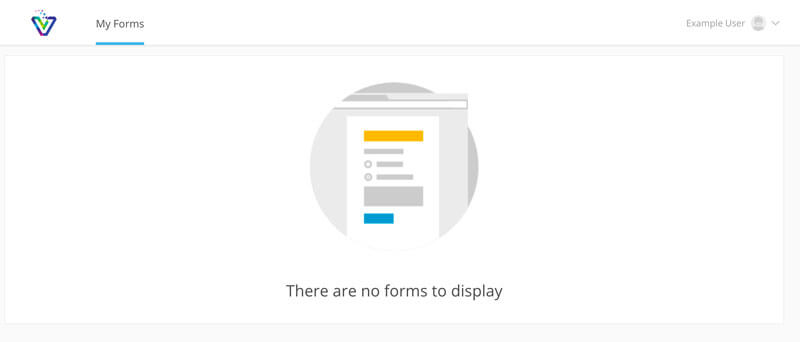
Troubleshooting
What if I can't log in to view my submissions?This depends on why you can’t log in.
Did you receive the email with login directions? If not, let us know and we will re-send the login directions email. Please be sure to specify which email address you would like this email to go to.
Are you logging in, but can’t see any form submissions? If this is the case, then let us know and we can troubleshoot. It’s helpful to include screenshots of what you’re seeing and let us know what type of device and browser you’re using.
You won’t be able to delete or mark submissions as read. Unread submissions will have bold text and a small blue dot on the left side. Clicking on the submission will automatically remove these “unread” indicators.
Removing a Custom Form
How do I have a custom form removed?Our team will handle this for you. Please let us know if this form is being removed permanently or temporarily so we can make sure we take care of the form properly.
